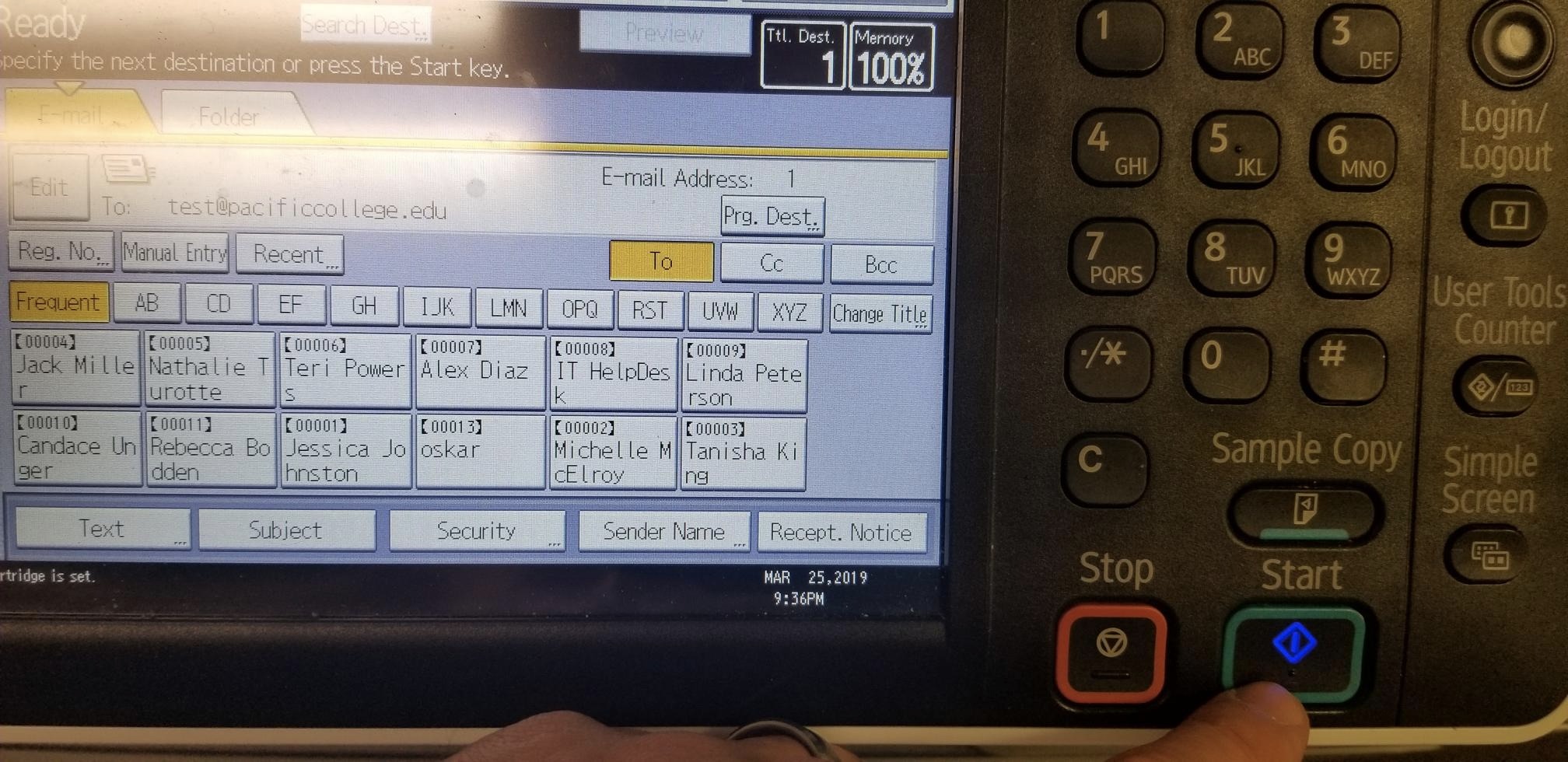Step 1
At the printer, you will see the screen below. Now you can log in by swiping the key fob we provided to you or by logging in with your username and password.
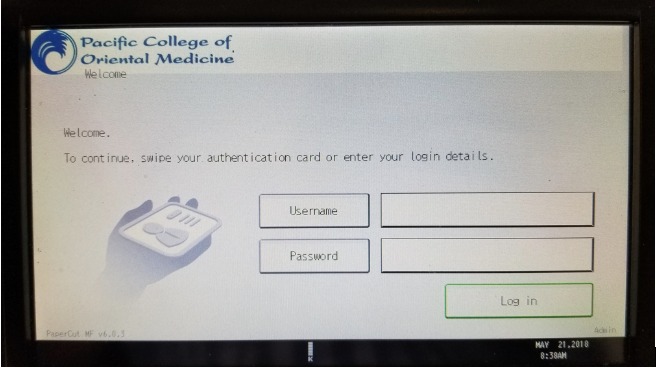
Step 2
Use the key fob we provided to you by scanning it on the scanner below
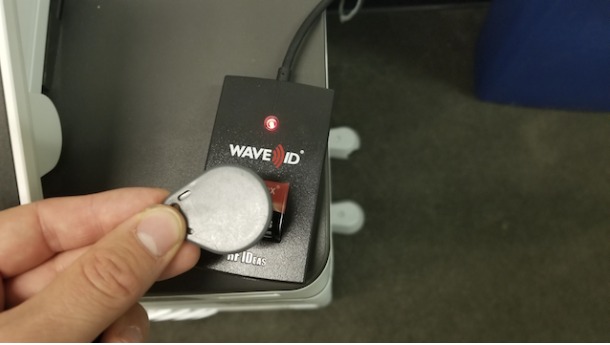

Step 3
Once you have logged in by scanning your key fob. You will see the screen below that shows a button “Device Functions”. You must press this button first then you will be able to scan to email.

Step 4
Click on the Scanner button, then press Manual Entry to enter in your email
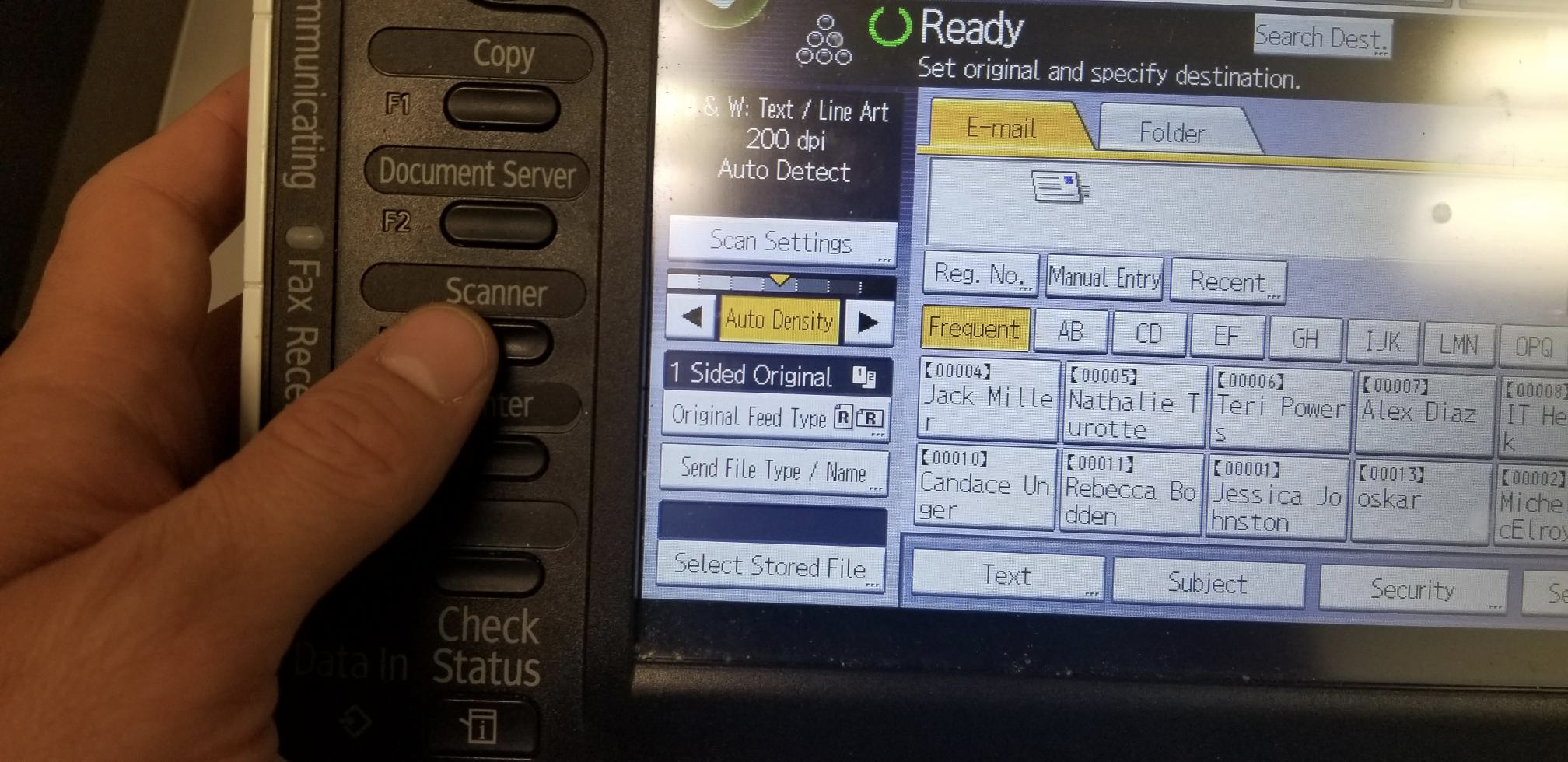
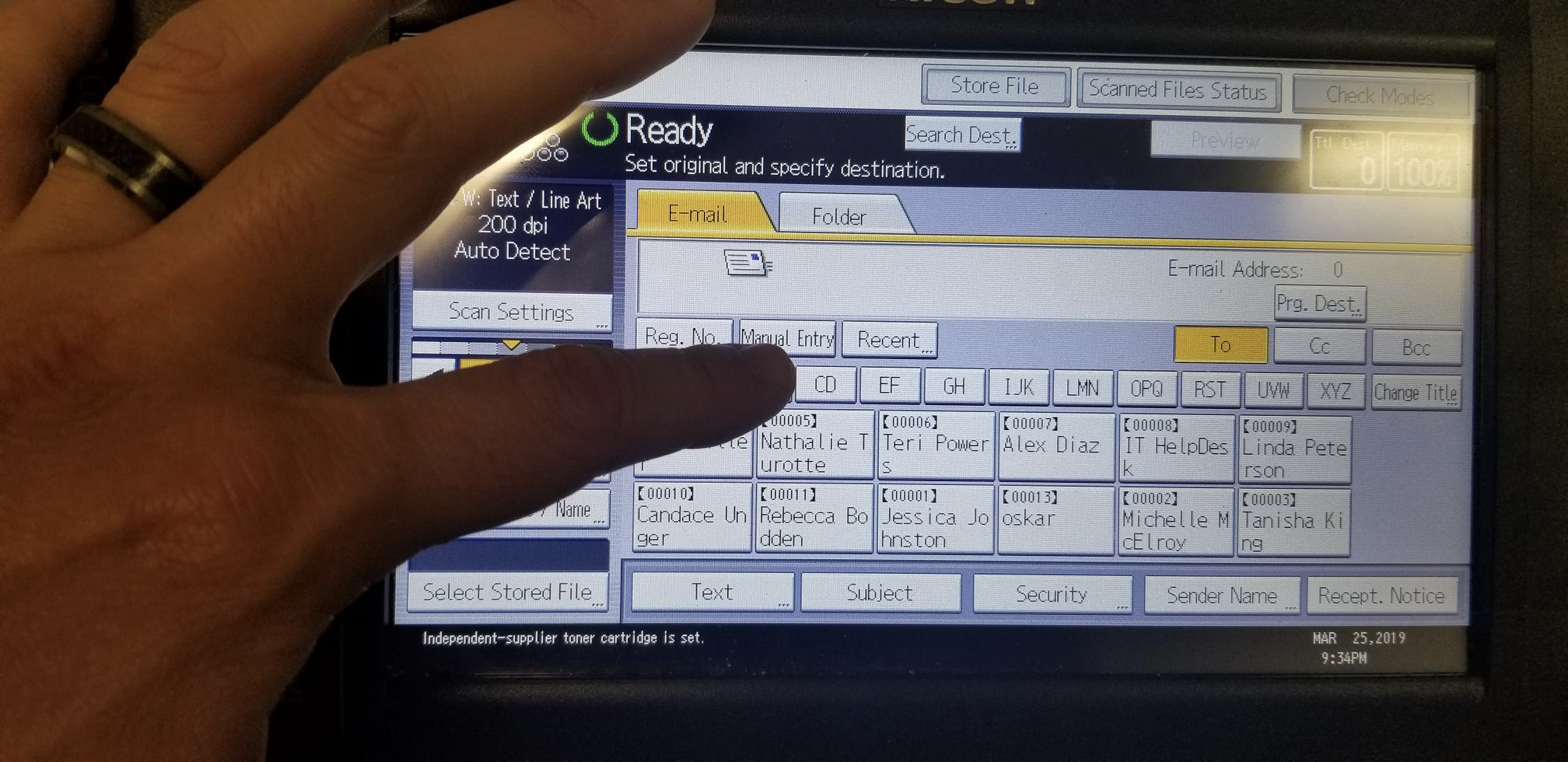
Step 5
Enter in your email then press OK
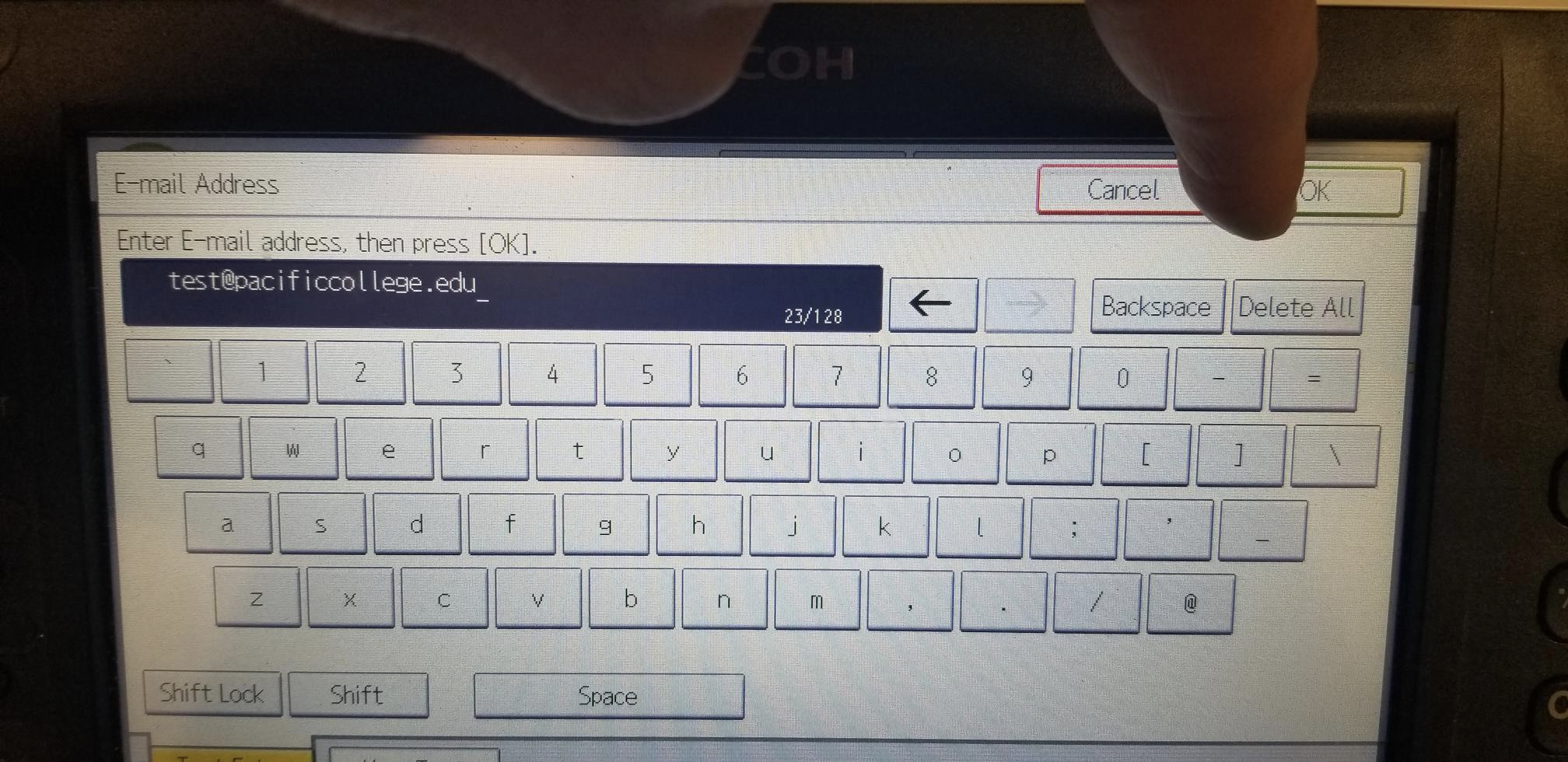
Step 6
Place the paper you want to scan in the feeder. You will see your email on the screen then press Start.