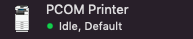If you're having trouble printing a document, try these steps to troubleshoot the problem
Check your Default Printer
When you go to print, you should see the name of the printer being used to bring the document. Most of the time, your printer should be set as "PCOM Printer" for the print to work. If a different printer is selected, you can click on it to switch to the correct one.
Make sure Papercut is running
Papercut is the app that sends your print job to the printer, and so it must be running when you send the print for it to work. There should be an icon on your screen that will indicate that Paper is running.

If you don't see this icon, then the software isn't running and your print will not go through. To fix this, look for the PCClient application on your computer and run it.
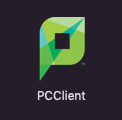
Check the Printer itself
Once you use your key fob to log in at the printer, you should see your pending documents in the queue. If you don't, please refer to the previous steps in this process. If you are unable to log in with the fob, please contact the IT department for assistance.