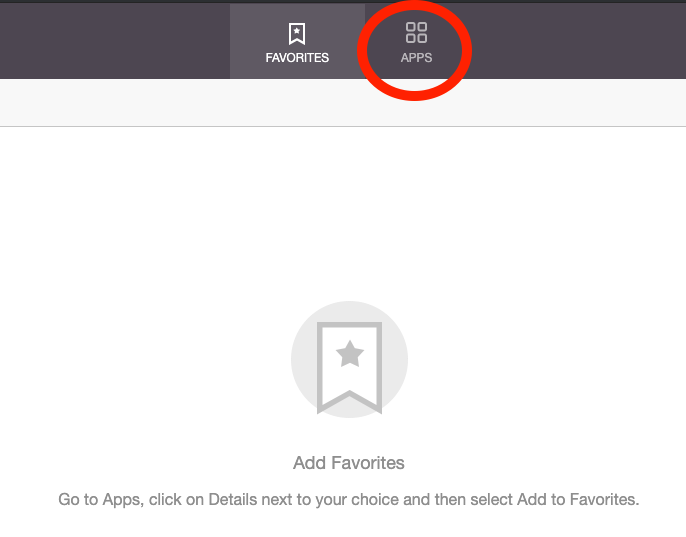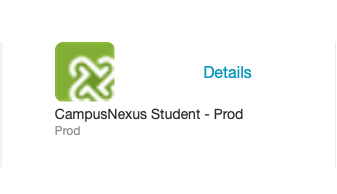Step 1
Open your web browser and navigate to https://sisclientweb-100299.campusnexus.cloud/
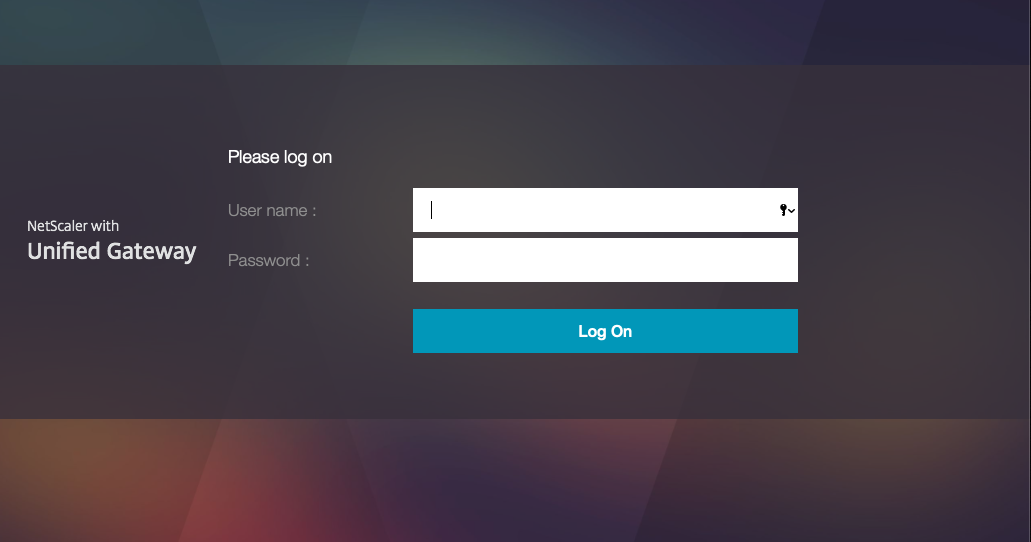
Step 2
Proceed with entering your network credentials. This usually follows a convention of first initial followed by last name. For instance, Jane Doe would have a username of "jdoe". If you need to reset your password, follow the instructions here.
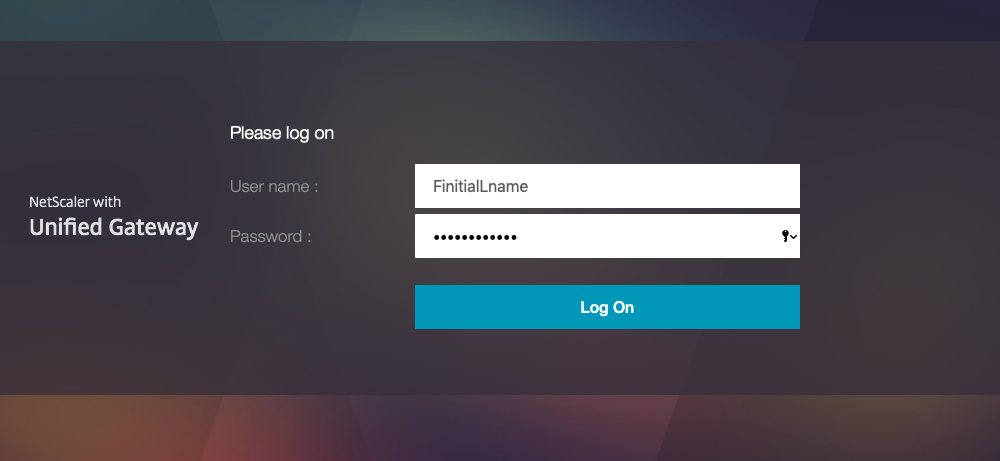
Step 3a
If you do not see the image below, proceed to step 3b. Click the "detect receiver" button. At this point, you will see a window asking you to open the Workspace Launcher. Proceed with selecting that option.
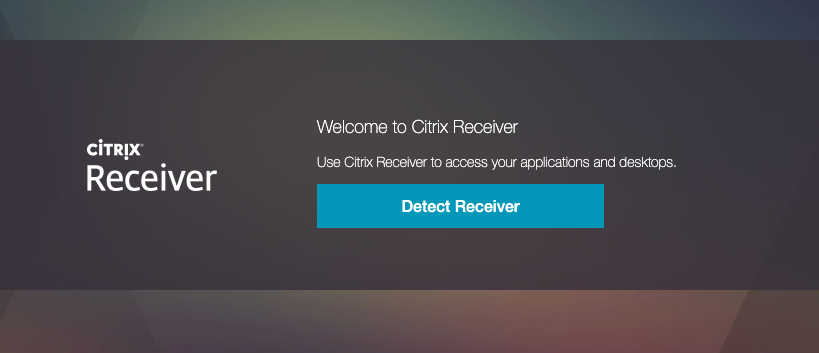
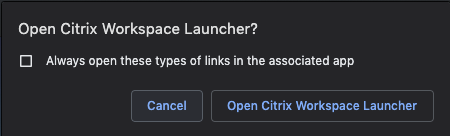
Step 3b
At this point, you want to check the box agreeing to the license agreement, and click the "Log on" link.
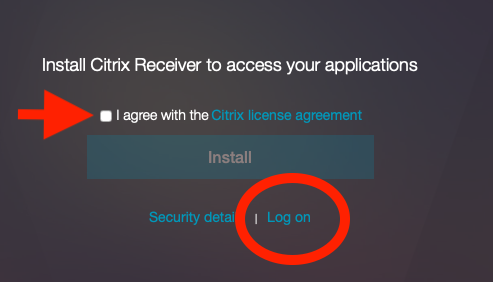
Step 4
On this page you want to click on the "apps" button, then select the "CampusNexus Student - Prod" tile.