To stay updated when your SharePoint documents or items on your site change, create alerts. You can set up an alert for a list, library, folder, file, or list item. For example, you can set up an alert for a specific folder in a library, without receiving alerts when changes occur in the rest of the library.
Another way of getting notifications for file or list item changes is to use Power Automate with the SharePoint connector.
Get alerts on item changes in SharePoint Online
You can get an alert whenever a file, link, or folder is changed in a SharePoint Online document library. Depending on the item (file, folder, link), you may see different options when you set an alert.
Go to the list or library.
Select the file, link, or folder for which you want to get an alert.
Select the ellipses (...) from the list of options for the list or library, and then select Alert Me.
In the Alert me when items change dialog, select and change the options you want.
Select OK to save.
Get alerts on all changes in a document library in SharePoint Online
Go to the list or library and make sure no items are selected.
Select the ellipses (...) from the list of options for the list or library and then select Alert Me.
In the Alert me when items change dialog, change or fill in the options you want.
Select OK.
Cancel alerts in SharePoint Online
-
To view your alerts from a page on the site, select the ellipsis (...) from the list of options for the list or library, and then select Manage My Alerts.
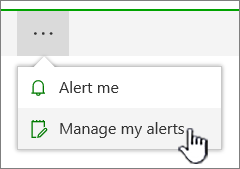
Select the alert that you want to delete.
-
Select Delete Selected Alerts
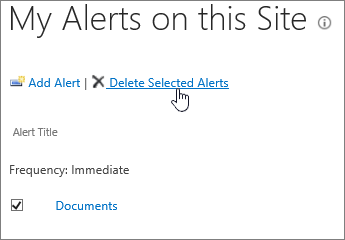
Select OK to delete.