Random quiz questions from the question bank in Moodle offer assessment integrity, question variety, formative assessment support, and time-saving benefits.
Step 1
Inside the quiz page, go to Settings (Admin Gear), then Questions.

Step 2
If the quiz already has questions, follow the process below to delete them.
Delete Quiz Items
Step 1
Click on “Select Multiple Items”
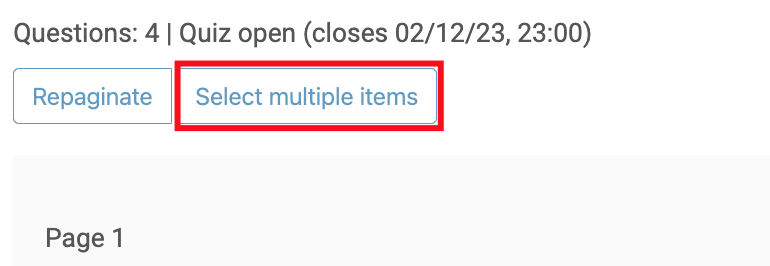
Step 2
Select all the questions you would like to delete. If all of them should be removed, click on “Select all”
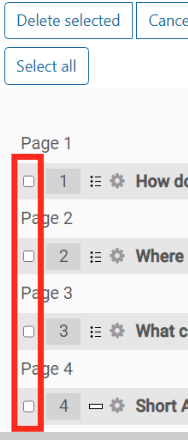
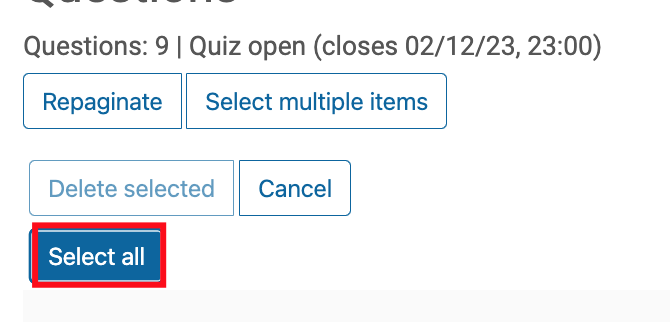
Step 3
Click on "Delete Selected"
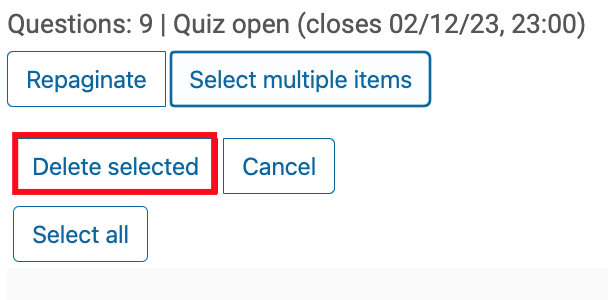
Step 4
Confirm the deletion by clicking Yes on the pop-up box.
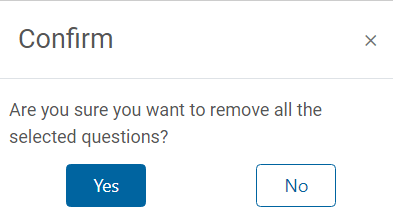
Add Quiz Items
Step 1
Click on “Add”
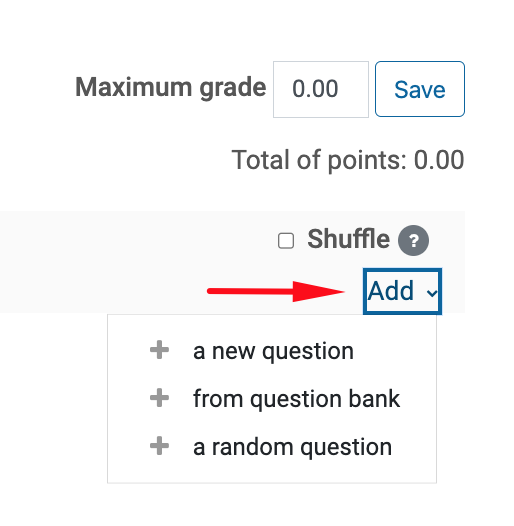
Step 2
Click on “+ a random question”
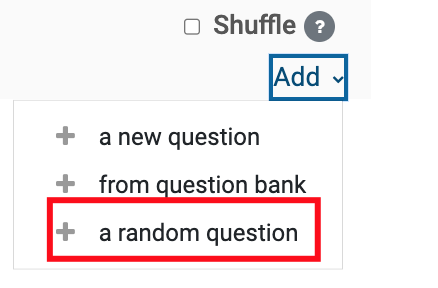
Step 3
Select the question bank required for the quiz.
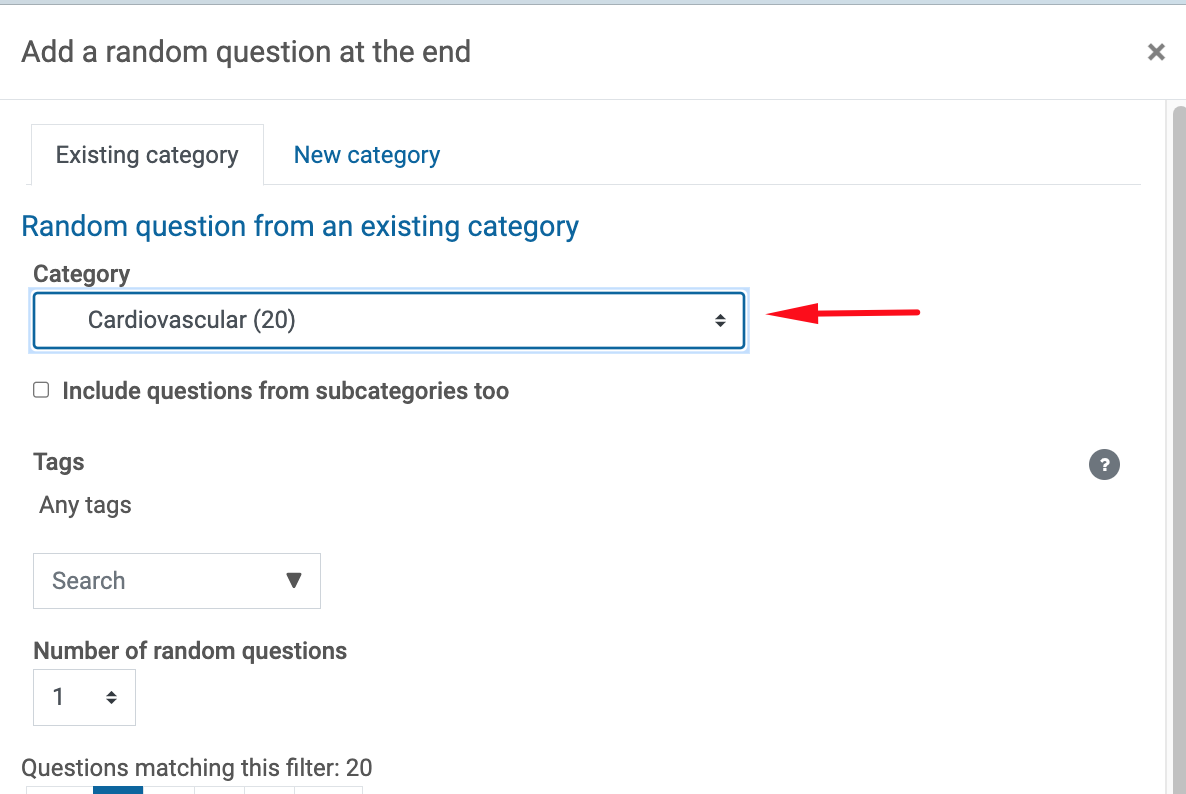
Step 4
Select the number of questions you want to randomly select and click on Add random question
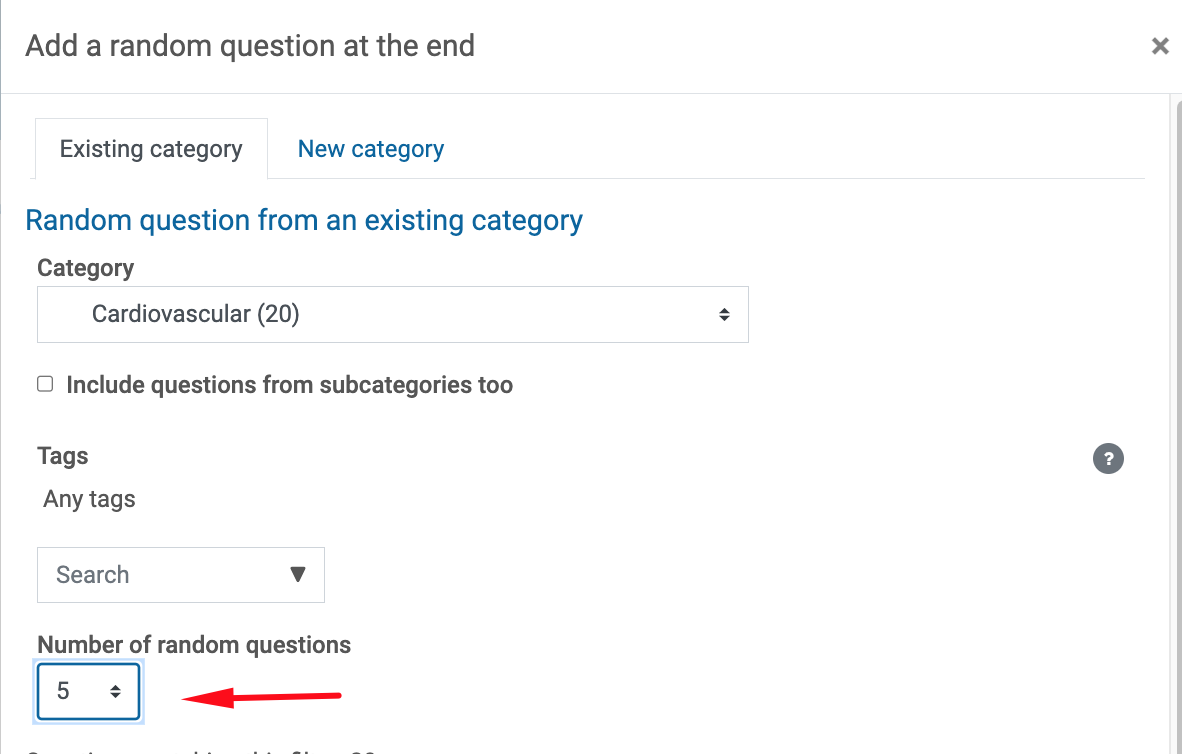
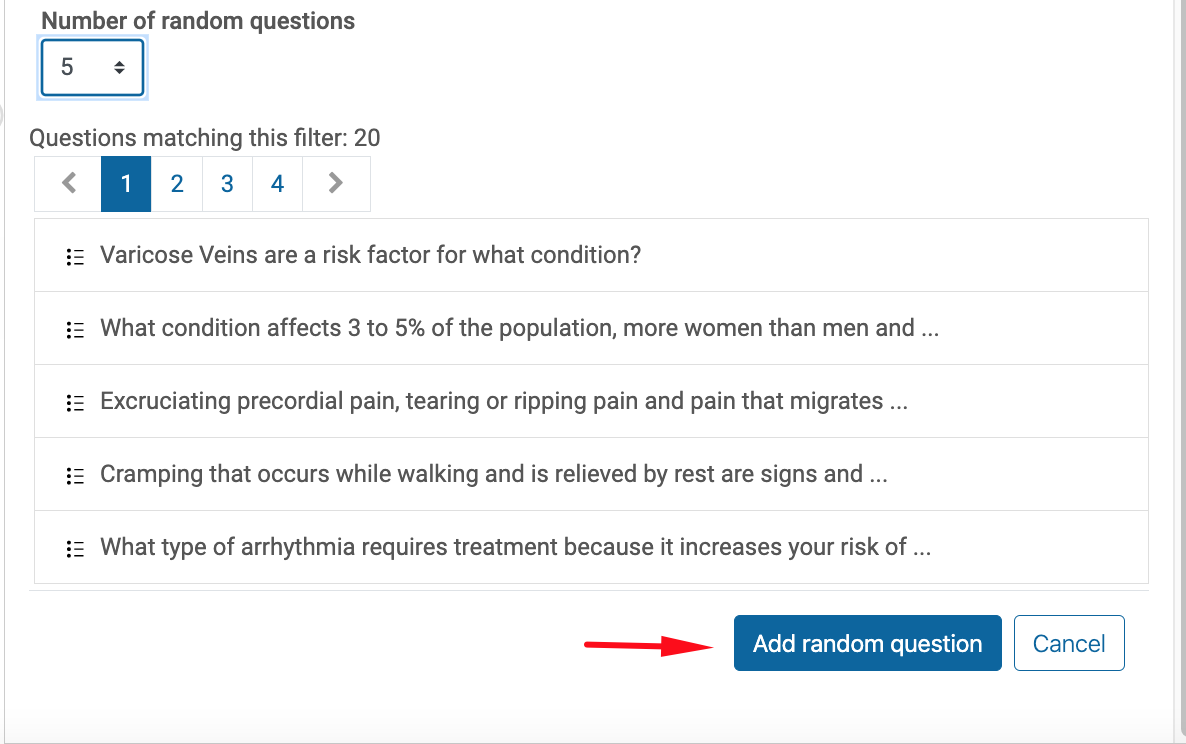
Step 5
Verify that all of the questions are actually random. If so, they’ll be labeled with a dice icon and the word “Random”
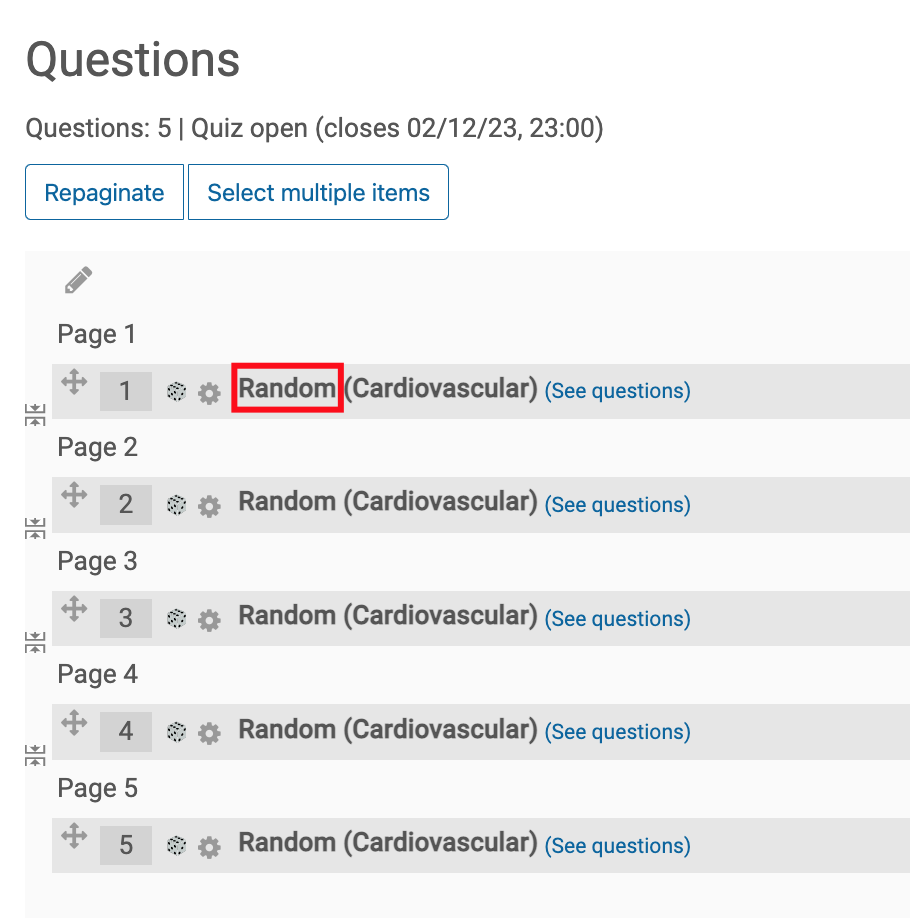
For More Information
You can consult Moodle documentation for more detailed instructions: Moodle Documentation