The Open Grader allows you to view and grade submitted assignments and forum posts.
Grading Activities Using the Open Grader
Open the Open Grader
Step 1
On the bottom left of the course page, click on Course Dashboard.
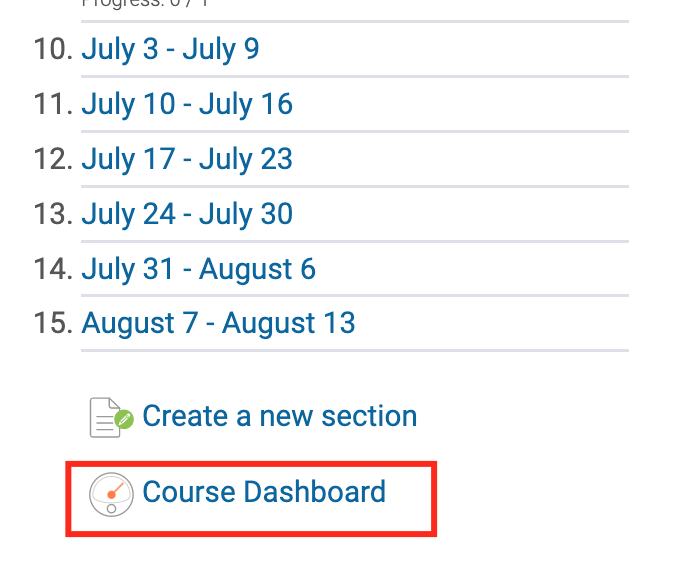
Step 2
Click on Open Grader.
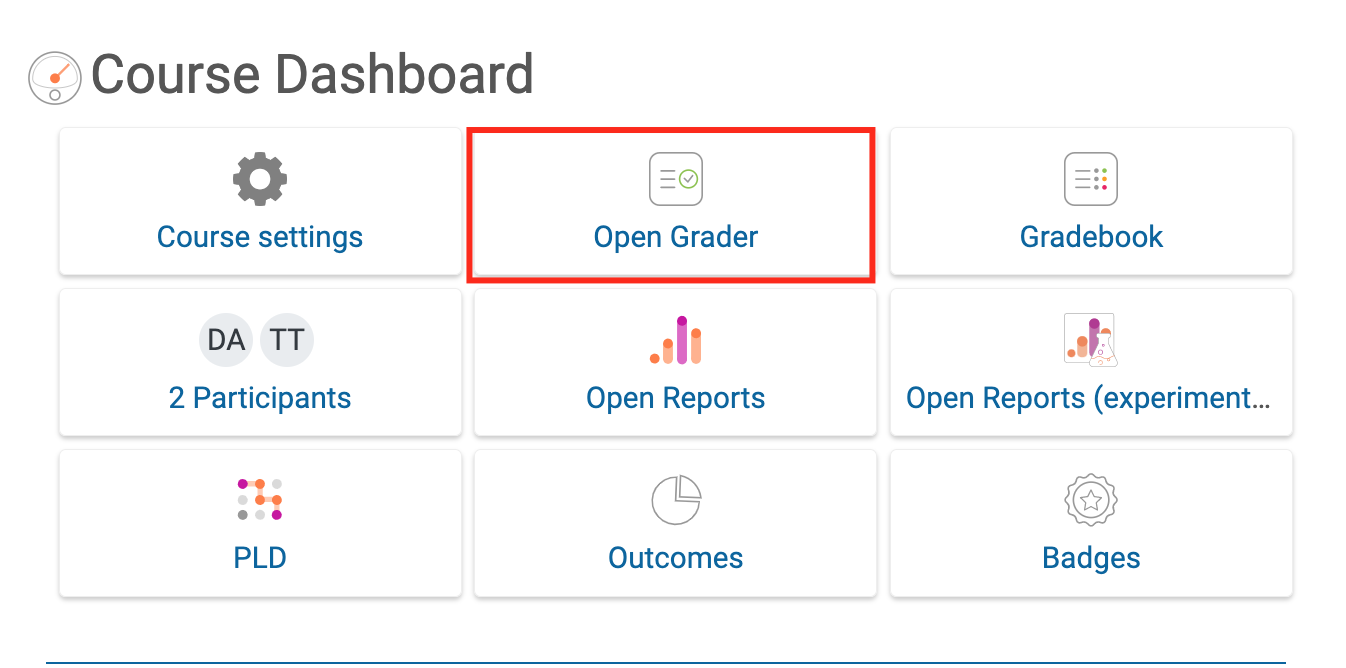
Show Activities Requiring Grading
Step 1
Click on Show Activities Requiring Grading.
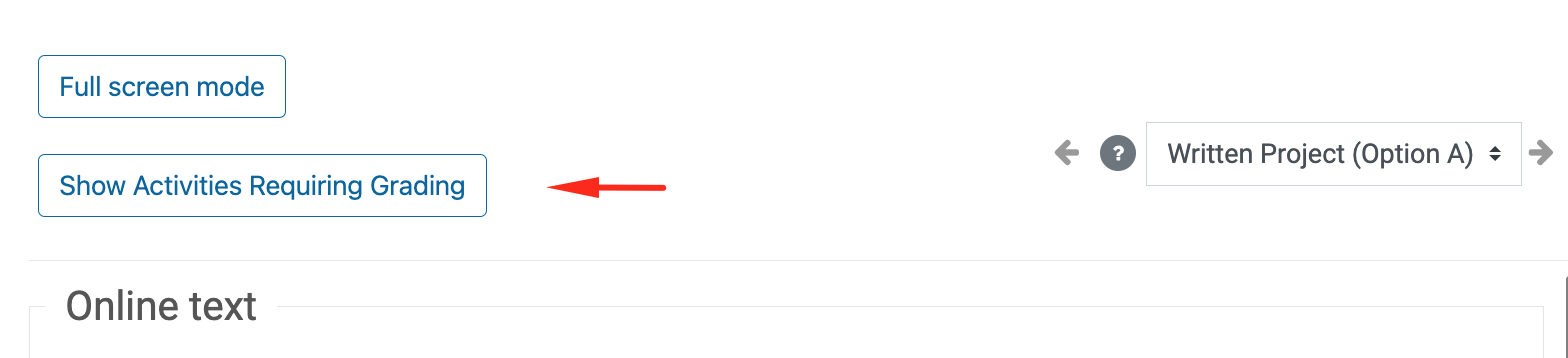
Step 2
From here, you will see the assignments that need grading. Use the drop-down menus to navigate through them.
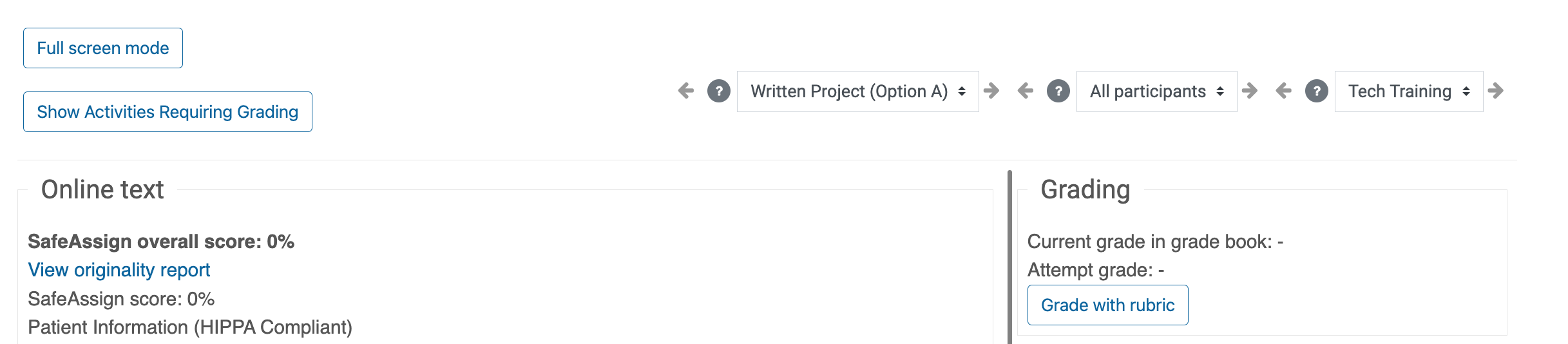
Step 3
Click view inline or download to review each document. 
Warning
Some documents may not be viewable in Moodle. Unfortunately, not all documents are encoded the same, so it is difficult to determine exactly why a document will not render in Moodle.
Grading with a Rubric
Step 1
If there is a rubric associated with an assignment, click Grade with rubric on the right-hand panel.

Step 2
A pop-up window with the rubric will appear. Click the criteria boxes and enter comments based on the results.

Step 3
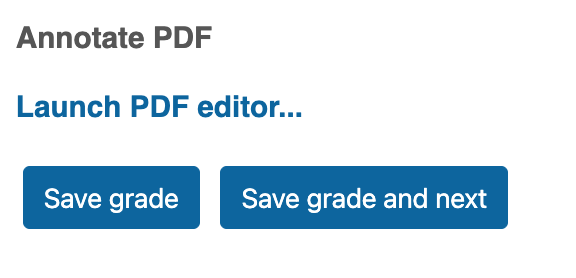
For More Information on Grading, check out the following Moodle documentation: Click Here